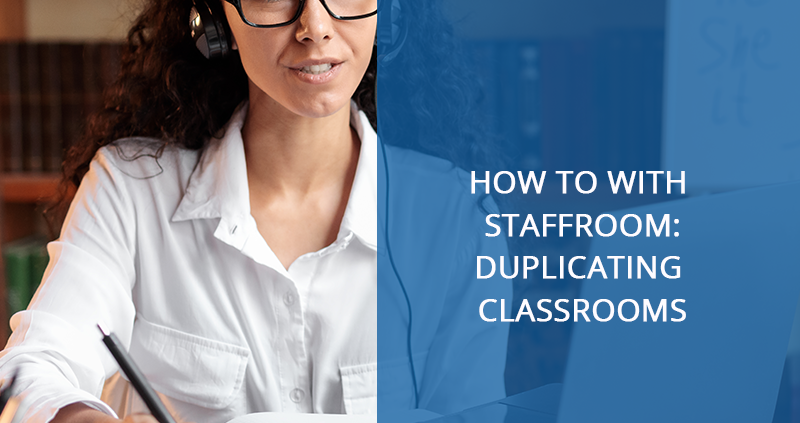How to with Staffroom: Duplicating Classrooms
Want to save time creating classes for the new academic year?
This academic year started later than usual. We received many calls and emails to support our schools using Staffroom with their administrative side of things at the beginning of the new academic year. One of the most asked questions included ‘how do I create new classes for 2021’.
We have compiled a quick “how-to-guide’ that will help you going forward for when you have to tackle this for the next Academic year. We are using classes that need to move from 2020 to 2021 in our below steps.
How to duplicate classes from one academic year to the new one:
Staffroom has a feature that allows you to copy previous academic year classes without students.
This then eliminates the process of having to create the classes one by one – while saving you time.
Please note: If you have manually created a 2021 class this option will not appear on your screen.
Here are a few easy and simple step by step guide on how to save time creating classes for the new academic year.
- You will first login to the system
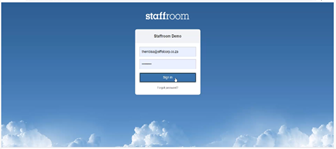
- Once you have logged in – you then navigate to the infobase module
You click on the classes option – then click on view
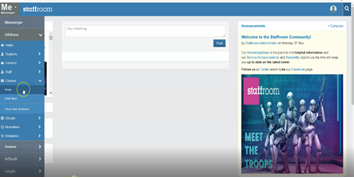
The screen should show you all your 2021 class lists, but since you have not created your 2021 classes yet, nothing will appear. Now let’s says for instance you have already created a 2021 class, you will now see a button that gives you the option to copy 2020 classes into 2021. This is referred to as ‘Duplication of Classes.’
How to Duplicate 2020 Classes:
Click on the duplicate option and a warning message will appear – select the “all good” option.
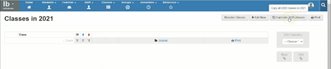
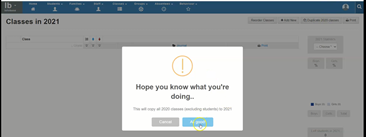
If you are not going to be changing any class teachers, then you don’t have to take any further steps: Your 2021 classes have now been created. The only thing left to do is assign the learners to their classes.
Scenario 1: Changing Class Teachers
If you want to change the class teacher for a grade – you will have to click on the edit option.
- Then change the teacher’s name and abbreviation and choose to ‘update’ your class.
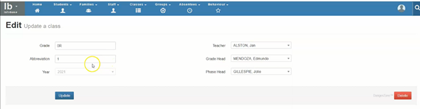
Scenario 2: New Grade
Say you did not have a grade 11 in 2020, but for 2021 you do have a grade 11 class, you will have to create the class manually. To do so, click on the ‘add new option’, then type in your grade and assign the teacher.
Note: This is a required field so every time you create a class you must select a class teacher otherwise it will not save the class record or add the abbreviation.
The click the save option.

This about sums it up for creating classes – quick and easy! Especially if you did not have to create your classes for the next academic year manually.
For ease of implementation, we strongly recommend that you use the duplicate option for the previous year classes,
Once you’ve duplicated your classes for the next academic year, you would need to initiate the year-end roll-over which means that you assign all the 2020 students to their 2021 class.
This will be explained in the next article in our “How-to with Staffroom” series.